
TVC Redirectors Fixer Plugin Guide for Unreal Engine 5 (All versions)
How to fix up redirectors right after renaming or moving files or folders in Unreal Engine 5 and 4.27 in an automated way using this cool plugin
- Install plugin
- Activate plugin
- Configure shortcut for renaming assets fixing redirectors
- Basic Usage
- Rename files and folders fixing redirectors
- Move files and folders fixing redirectors
- Use Redirectors Fixer Blueprint
- Use Redirectors Fixer In Python
Install plugin
This is a guide on how to activate and use TVC Redirectors Fixer plugin for Unreal Engine 4 and 5 and it is suposed that the plugin is properly purchased and installed through Unreal Engine Marketplace.
If you want to purchase it or don’t know how to install it, you can search for “Redirector” in Marketplace search bar to find the plugin and refer to this link from official documentation: Installing Plugins from the Unreal Engine Marketplace. It also applies to Unreal Engine 4.27 version.
You can alternatively click on this Epic games launcher link to go directly to the plugin page in Unreal Engine Marketplace.
Activate plugin
For activating the plugin, you can refer to this blog post to know how activate the plugin for your project.
Once this step is done, we can continue to next configuration stage.
Configure shortcut for renaming assets fixing redirectors
There’s a shortcut for renaming assets fixing redirectors that you need to configure as it’s not by default.
For that go to Editor Preferences window by clicking on Edit menu and Editor Preferences button in its submenu.
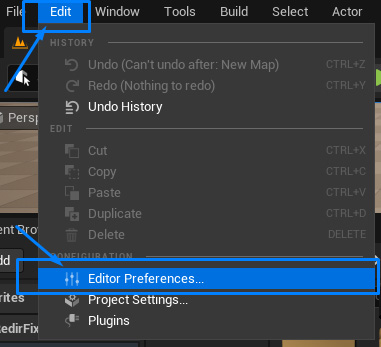
Once the window is open, click on Keyboard Shortcuts in the left section and search for “tvc” in the search bar. You can configure it as your taste as it’s empty by default. Personally, I set it as Ctrl+Alt+Shift+R as it’s pretty easy to remember and I don’t have any other assigned as this for Content Browser context.
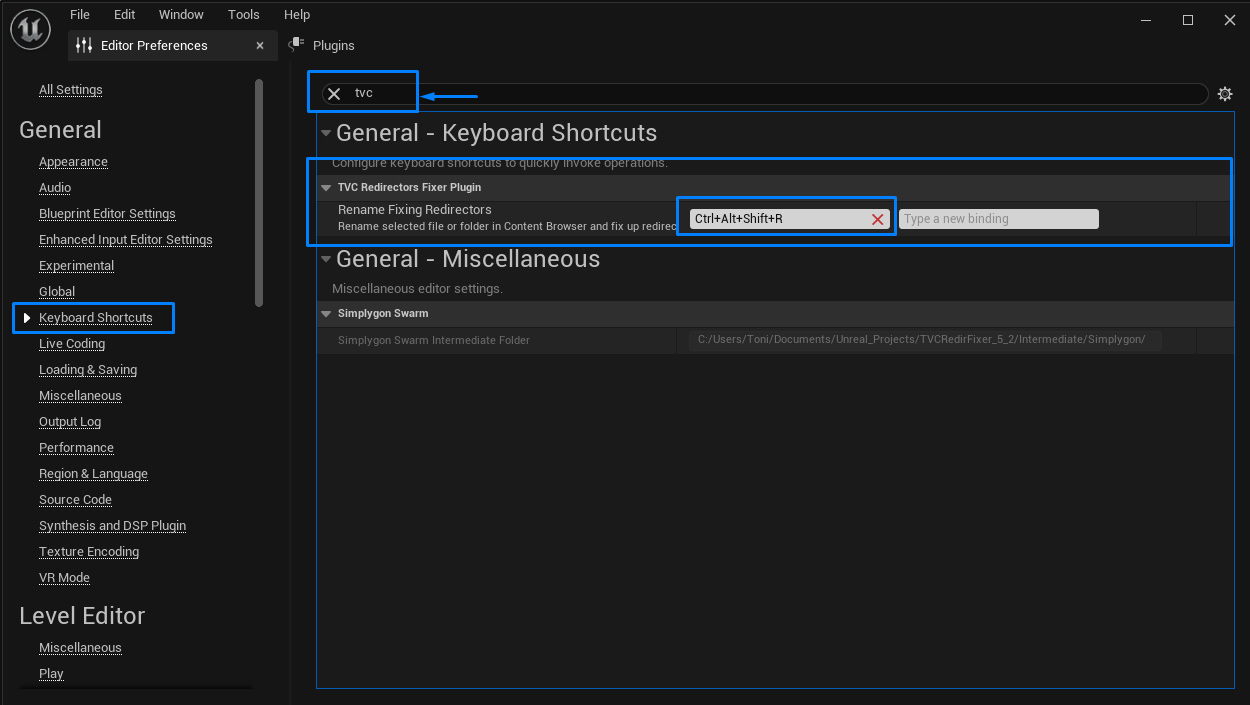
Success! Now you can select any asset or folder in Content Browser and click on your shortcut to display the “TVC Renaming File Fixing Redirectors” window if the selection is an asset
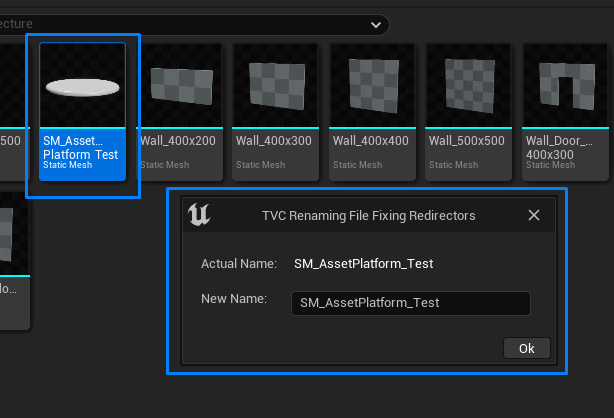
Or the “TVC Renaming Folder Fixing Redirectors” window if selection is a folder.
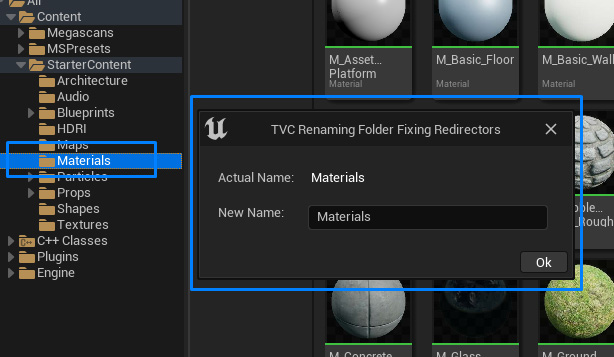
Basic Usage
In essence, what this plugin does, is adding another contextual menu entry in Unreal Engine Content Browser, next to “Rename” and “Move Here” entries, which are actions able to cause redirectors creation, with extended functionality of fixing created redirectors right after the move or rename action has finished.
Rename files and folders fixing redirectors
You can rename any folder or asset in Content Browser by right clicking on it and the context menu will show the “Rename File Fixing Redirectors” menu entry next to the default “Rename” menu, if selection is an asset.
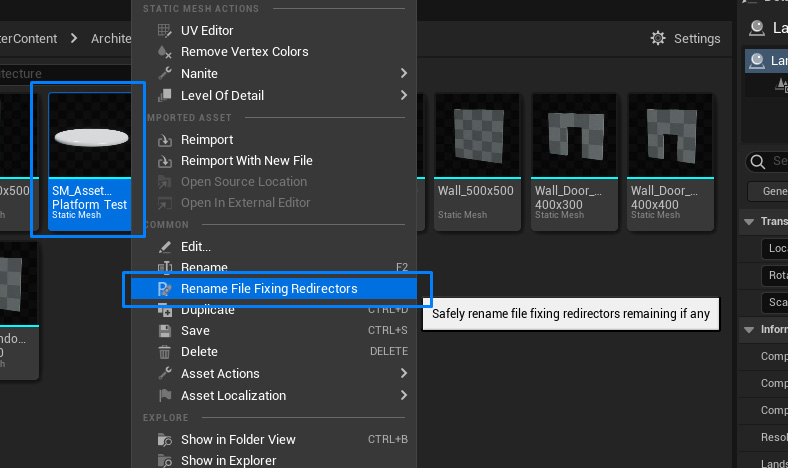
Or the “Rename Folder Fixing Redirectors” menu, if selection is a folder.
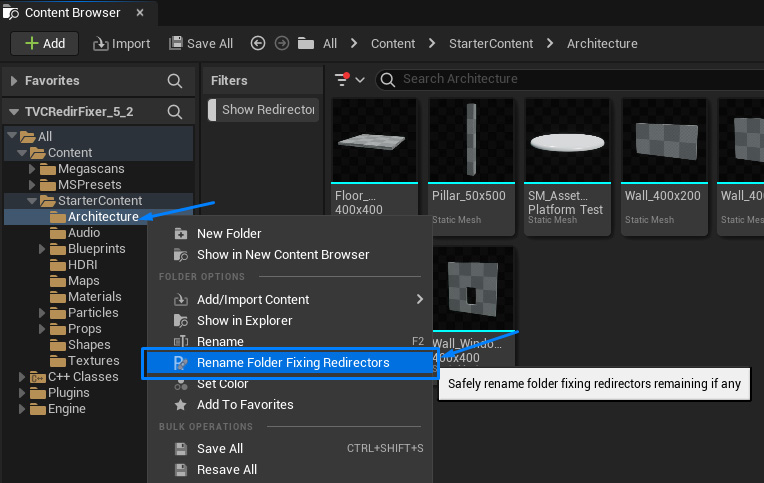
As you will see, when the “TVC Renaming File Fixing Redirectors” or “TVC Renaming Folder Fixing Redirectors” window appears, you can write the new name in the New Name section and click on “Ok”.
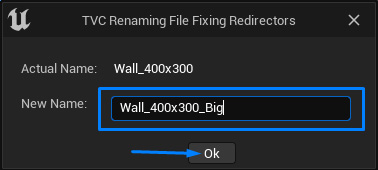
Then, the asset will be renamed to the selected name and the redirector generated, if any, will be fixed. A couple of notification messages will show if those two actions were successful.
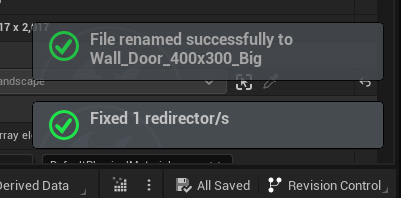
If the selection is a folder, it also fixes all the redirectors in the selected folder and subfolders and removes the old folders, keeping your content browser clean of redirectors and empty folders.
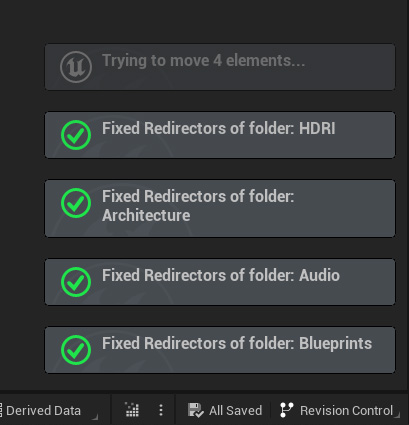
There is another option for renaming any file or folder by selecting it and pressing the defined keyboard shortcut. If you don’t know how to set and enable this keyboard shortcut, refer to this section about how to configure shortcut for renaming assets fixing redirectors.
Move files and folders fixing redirectors
To move any files or folders to any other folder, you just drag and drop them as usual on top of another folder and it will show the “Move Fixing Redirectors Here” menu entry next to the default “Move Here” menu.

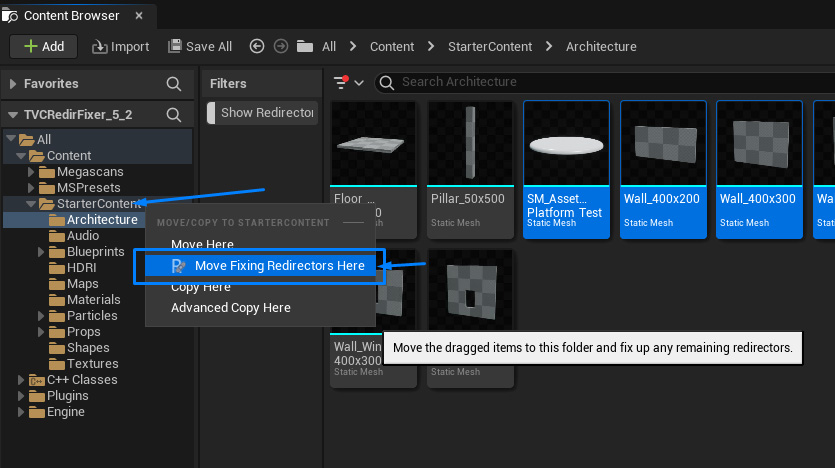
Then the plugin will move the dropped selection to the selected location and fix the redirectors generated, if any.
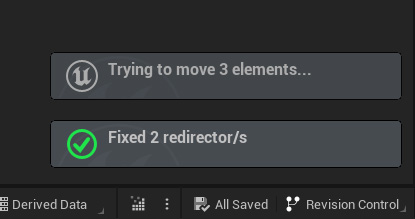
If the dropped selection includes any folder, the plugin will also fix the redirectors generated for the assets inside the folders, if any, and will remove the old folder location.
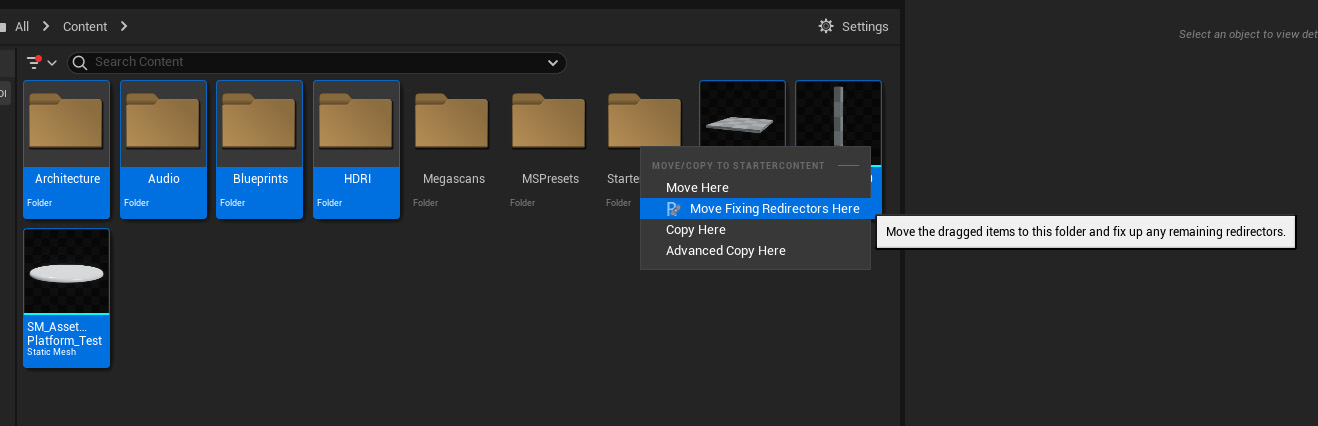
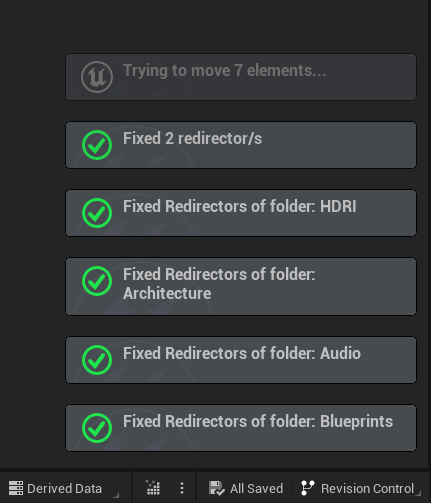
Use Redirectors Fixer Blueprint
There’s also a blueprint node called TVCRedirectorsFixer included with the plugin for fixing redirectors that you can use in your editor blueprints. You can find it by looking for “tvc” or “redirectors” in blueprint nodes creation search bar.
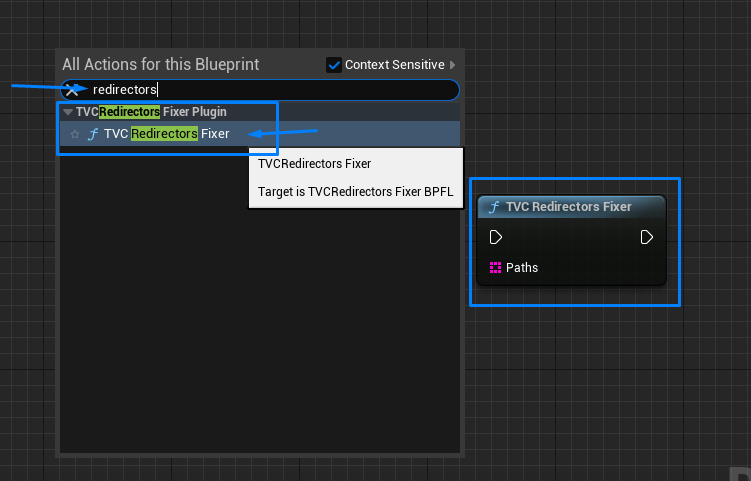
Let’s supose that we have a simple asset action utility for searching and replacing asset names in blueprints as the one we developed in this blog post and we want to fix redirectors after the renaming action has finished.
We could save the paths of the selected assets in an array of strings before being renamed and, after that, we could pass the array of paths to the blueprint node and it will fix them only if any of this paths has become a redirector. Blueprint node checks if there’s an exiting asset in each path passed and, if it’s a redirector, it will be fixed.
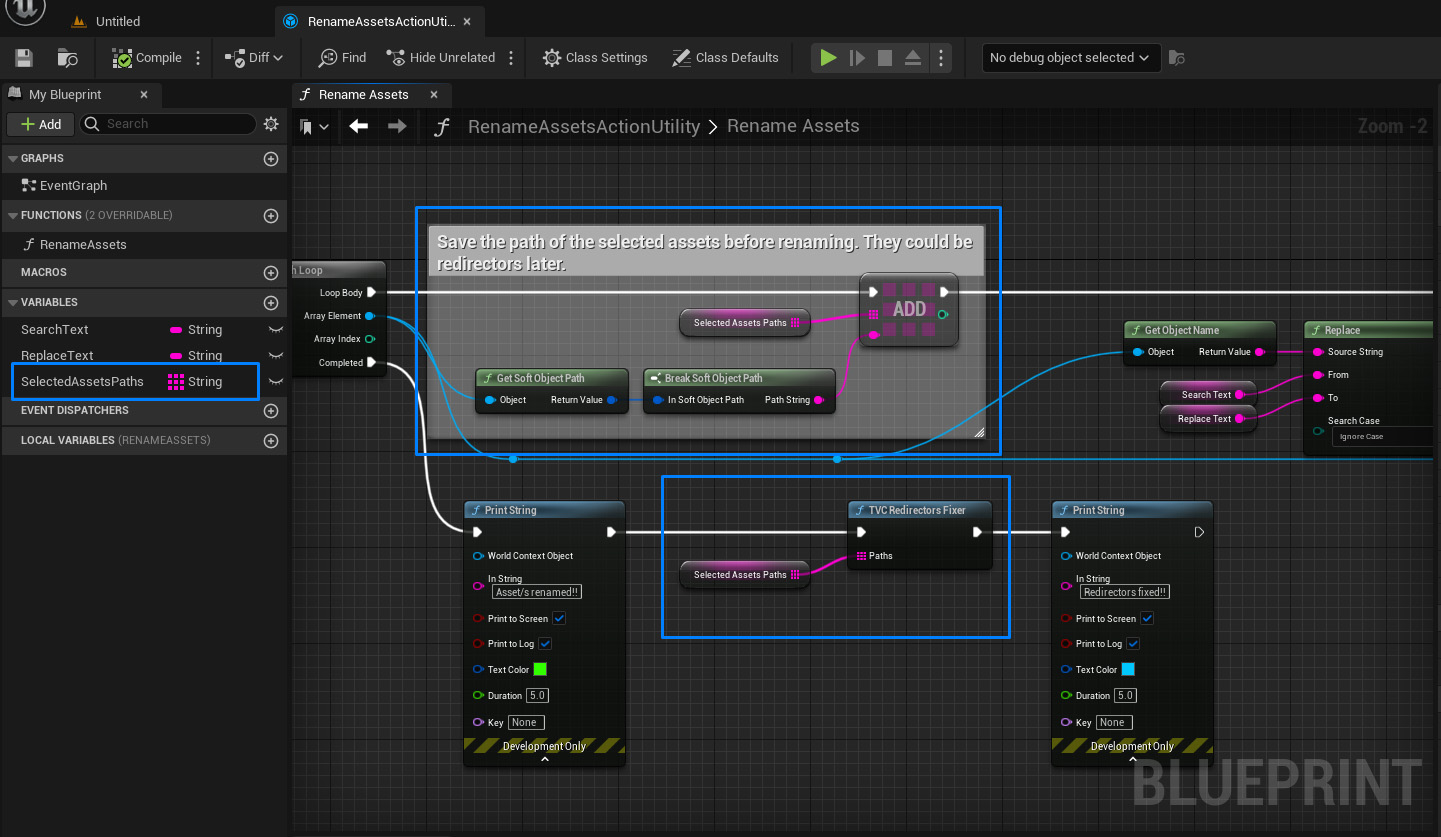
Use Redirectors Fixer in python
As TVCRedirectorsFixer blueprint node is exposed in python, we can make use of it for our python scripts.
We can call this python method by writting:
unreal.TVCRedirectorsFixerBPFL.tvc_redirectors_fixer(paths_list_of_redirectors)
Actually, as this is the same blueprint functionality, we know already that we can pass any asset path to this function and it will check if it’s a redirector before trying to fix it.
If we want to make a function to fix up selected redirectors in content browser in python, we could make:
def get_selected_assets_paths():
selected_assets = unreal.EditorUtilityLibrary.get_selected_assets()
paths = []
for asset in selected_assets:
path = asset.get_path_name()
paths.append(path)
return paths
def fix_selected_redirectors():
paths = get_selected_assets_paths()
# This is the call to our blueprint function in python
unreal.TVCRedirectorsFixerBPFL.tvc_redirectors_fixer(paths)